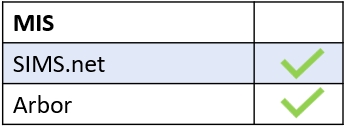You can archive forms in the Forms function of Edulink One, helping you to clear a cluttered Active tab. Additionally, forms are preserved, meaning you can return to any historic form quickly to clone and reuse it.
Log in to Edulink One and go to the Forms icon on the homepage. Click on the icon to view the Forms window.
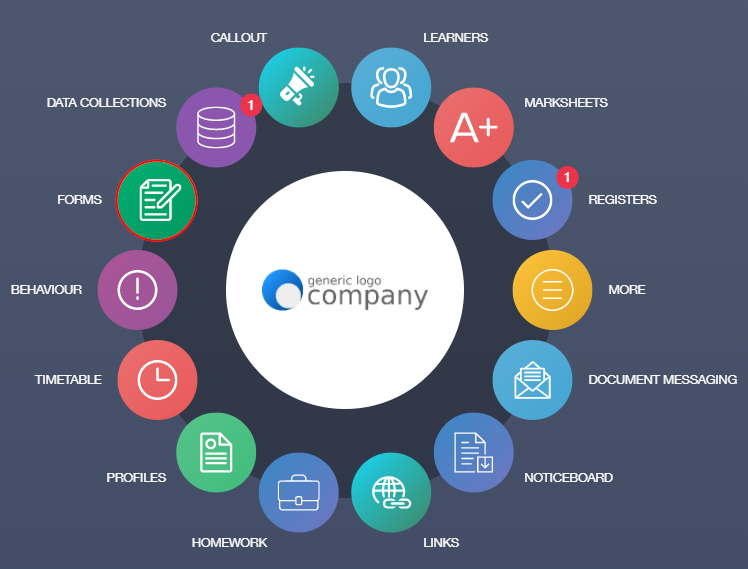
Select the Modify icon or Clone icon to archive your form.
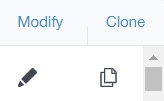
Modify or Clone
Next, tick the Archived box at the bottom of the form send it to the Archive tab.
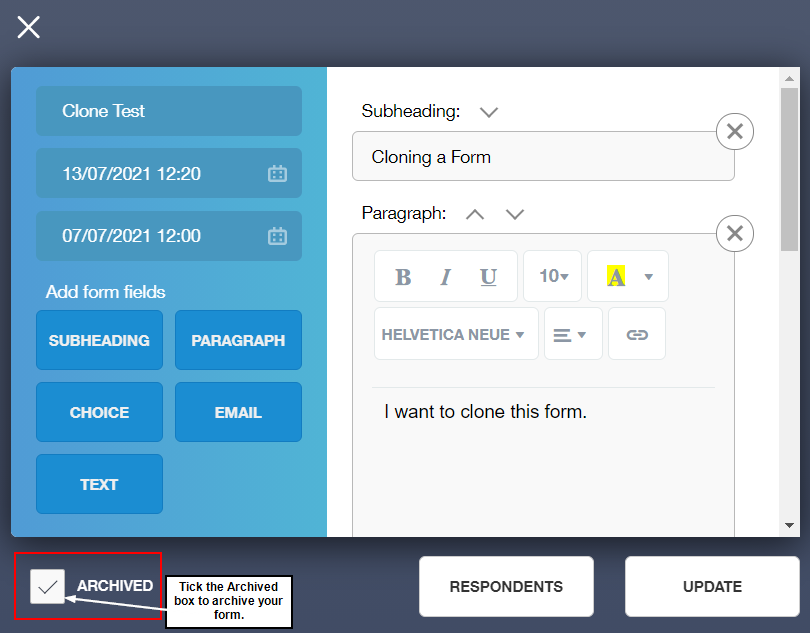
To proceed, click the Update button to save this action. A green message will appear stating ‘Form successfully updated’.
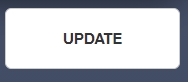
The form will now appear in the Archive tab.
Viewing, Modifying, Cloning and Completing Forms Video
MIS Compatability