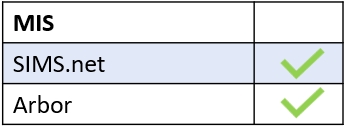Teachers can view behaviour records by logging into Edulink One and selecting the Learners icon. To view any behaviour record, including detentions, you must access it through the learner’s page. Click on the Learners icon to proceed.

Click on the image of the learner to view their behaviour record. You can also search by name or filter by Year, Form, Gender, Class, SIMS Groups, Groups or House.
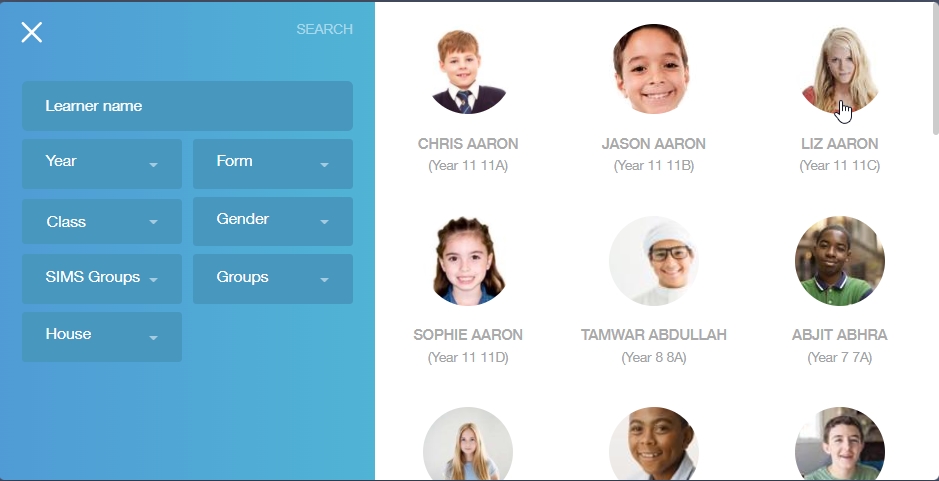
Next, locate and click on the learner’s behaviour icon to view their records.
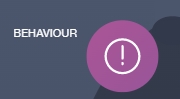
A new window will open with three tabs: Behaviour Records, Detentions and Report Cards. To see an overview of all behaviour records, select the Behaviour Records tab.
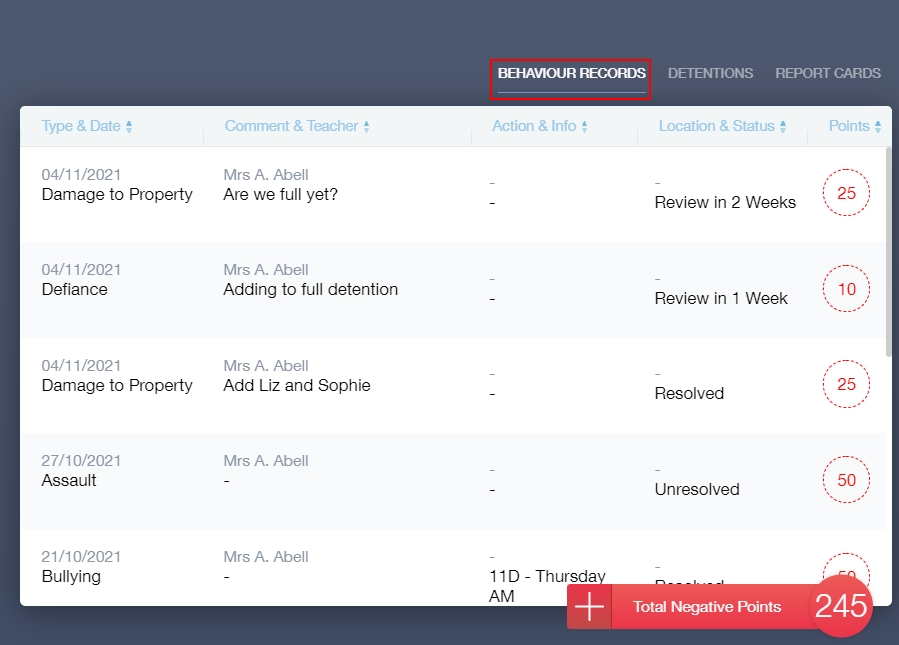
To view an overview of detentions, select the Detentions tab.
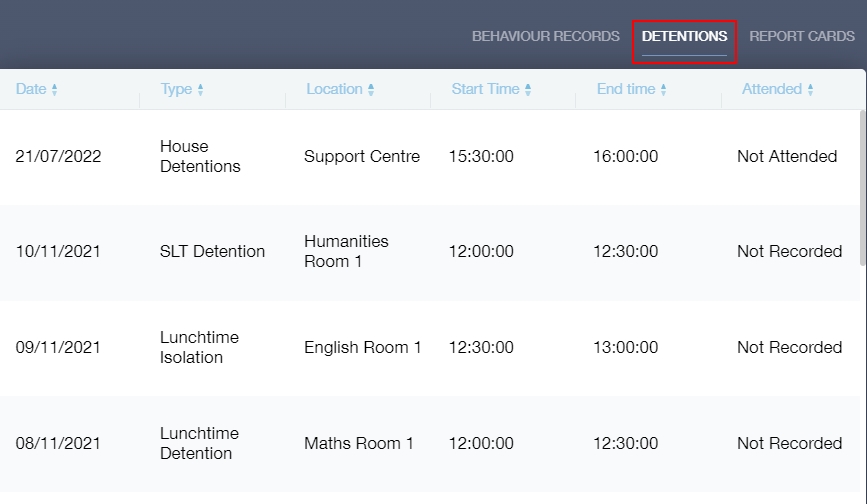
Lastly, to view current and past report cards, select the Report Cards tab.
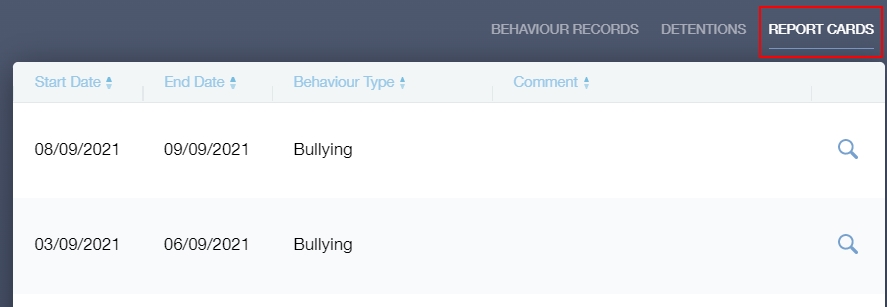
You can fill in a report card from here, but you can also fill in report cards via the register.
Click on the magnifying glass icon to view the report card details.
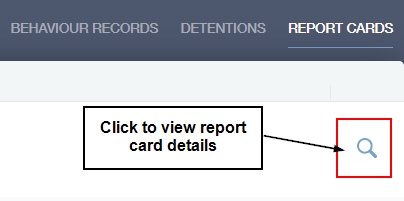
Then, a new window will open where you can view the report card or fill it in if necessary. Tick whether or not the learner has achieved their targets and write a comment if needed. Teachers or other employees can also fill in their initials if they have not been automatically generated.
Finally, click the Save button to save your changes.
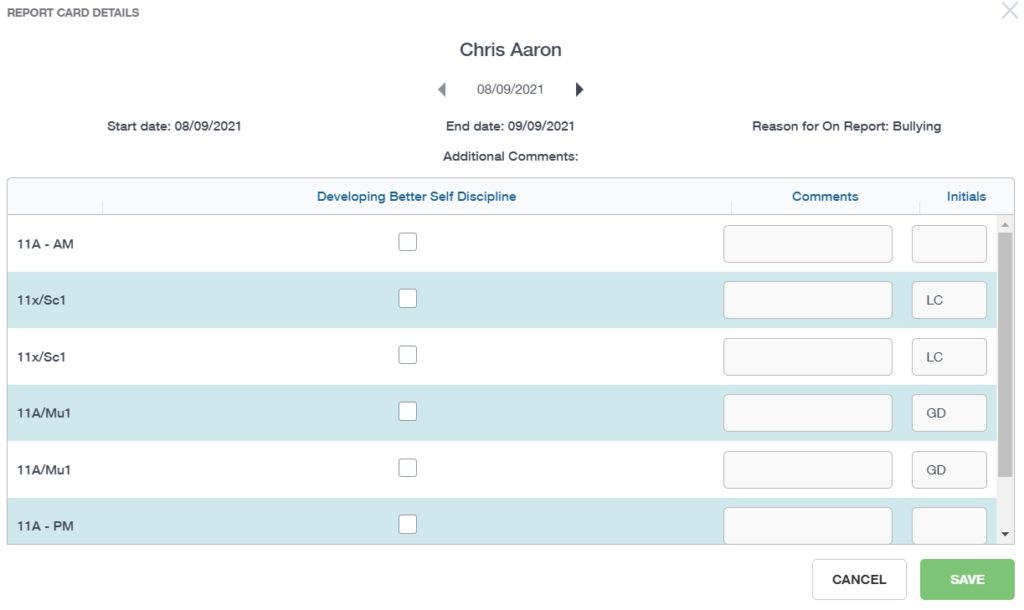
To return to the main menu, escape the behaviour icon and then click the Home icon.
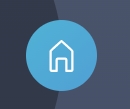
MIS Compatibility