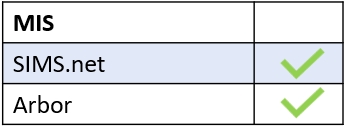Edulink One does not possess an internal translator; however, you can easily translate your Edulink One website using Google Translate.
Go to the Translator, switch from ‘Text’ translation to ‘Websites’ translation, and input the Edulink One URL at www.edulinkone.com.
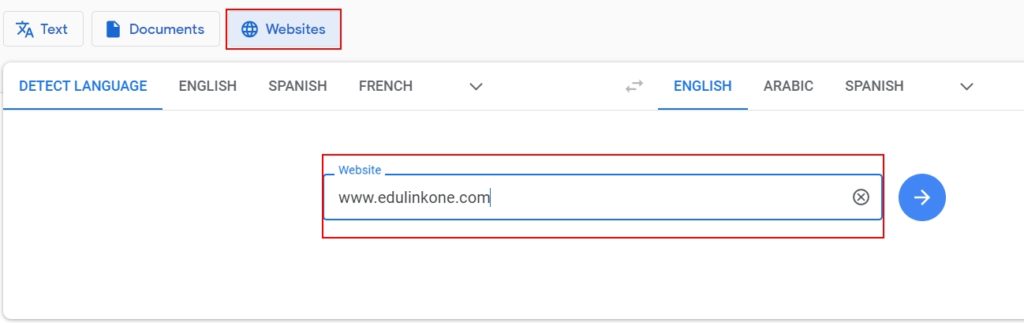
Next, click the Translate button.

You will be redirected to Edulink One’s login screen where you will need to input your school’s ID or postcode. Click the current language at the top to change to a new language.
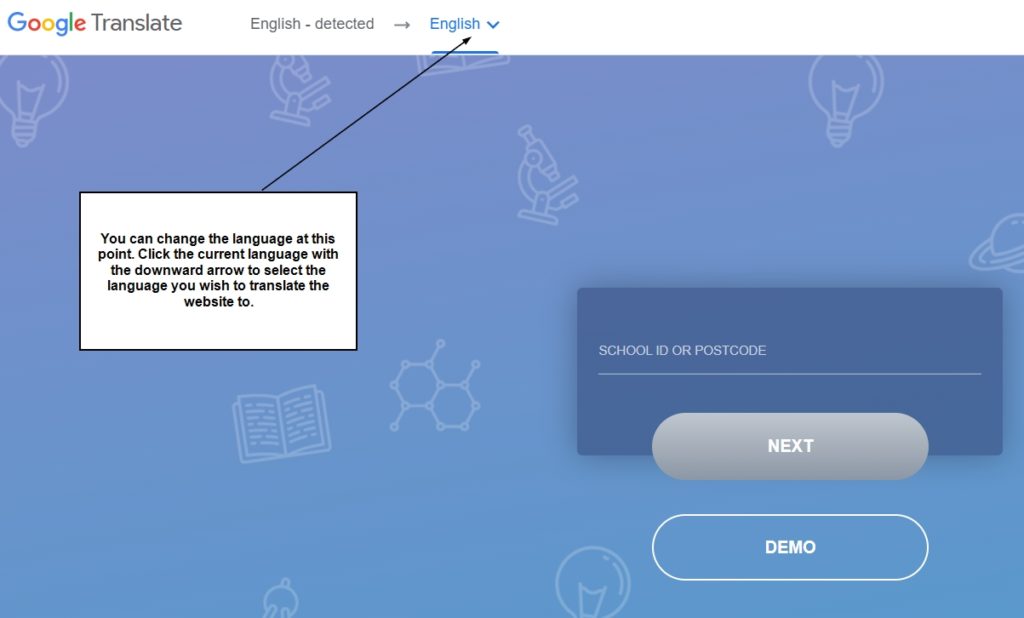
Select the language you need from the list of languages provided.
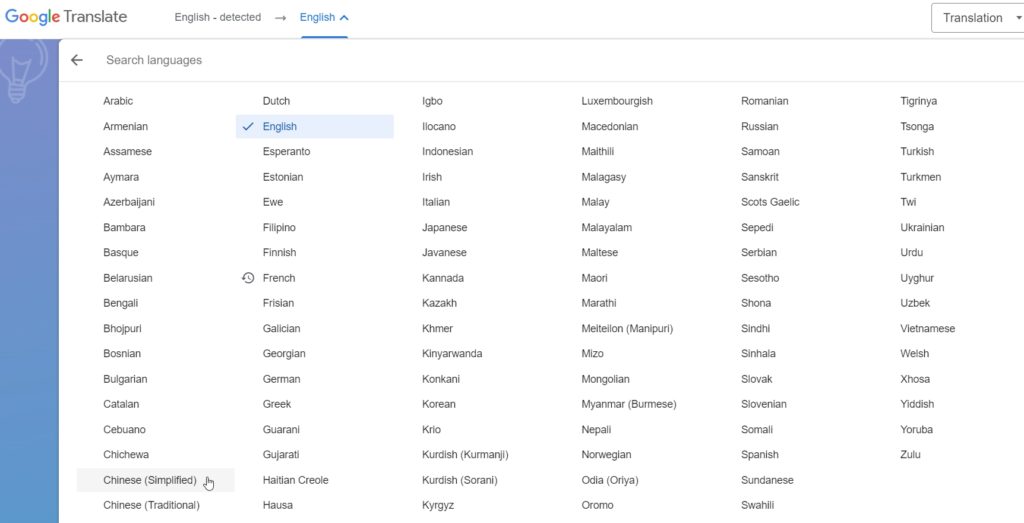
The translation will appear once you have changed the language. Input your school ID or postcode, which will take you to the login screen.
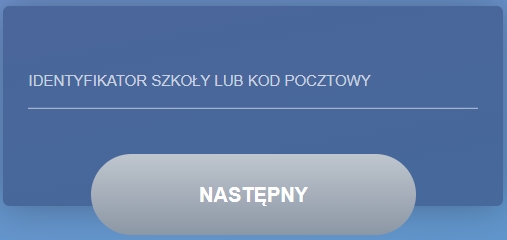
Type your username and password if you are using a manual login, then press ‘Login’.
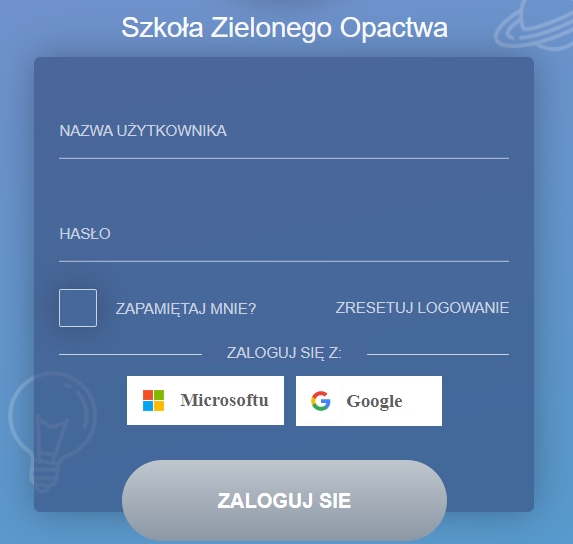
The homepage will appear in the translation of your choice.
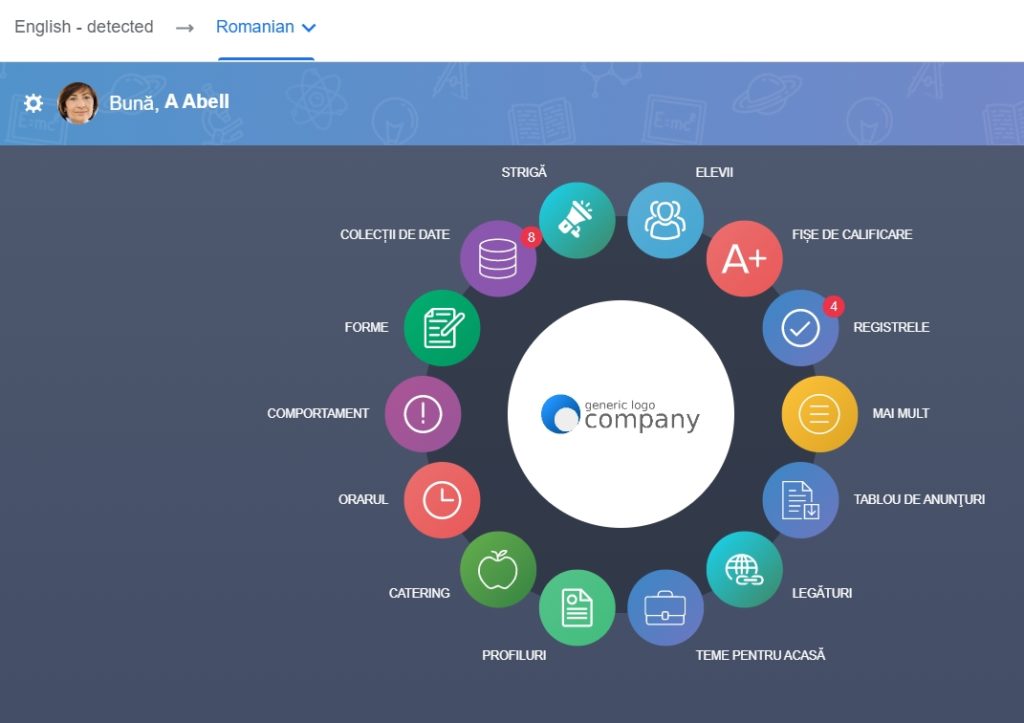
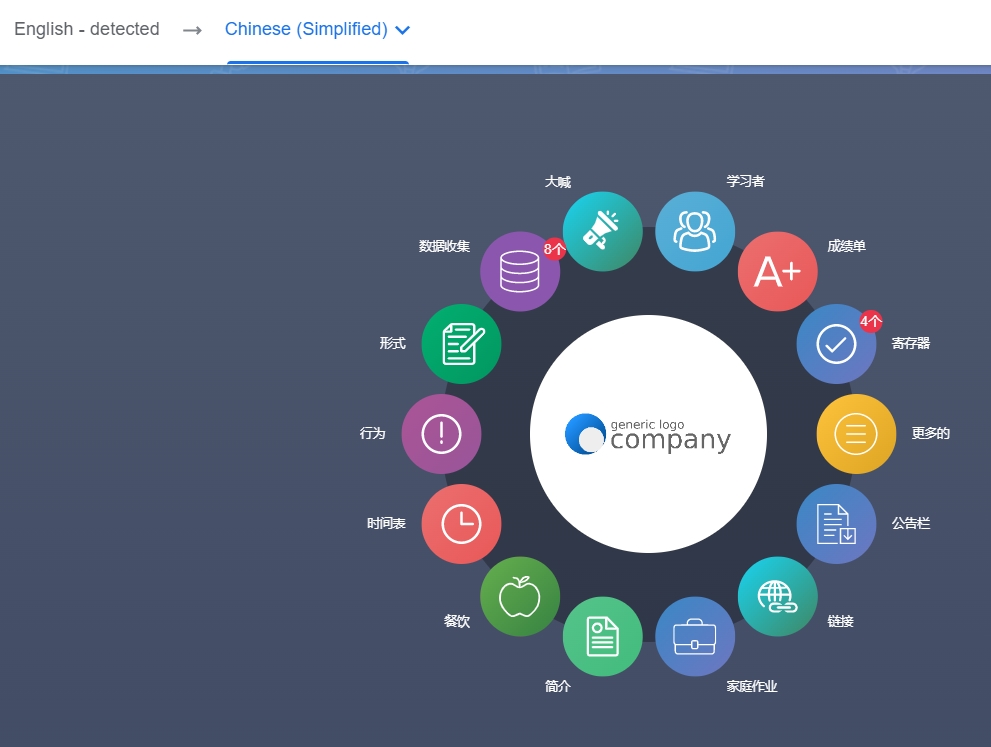
Navigate your pages as usual. The translations will appear as you are using each feature.
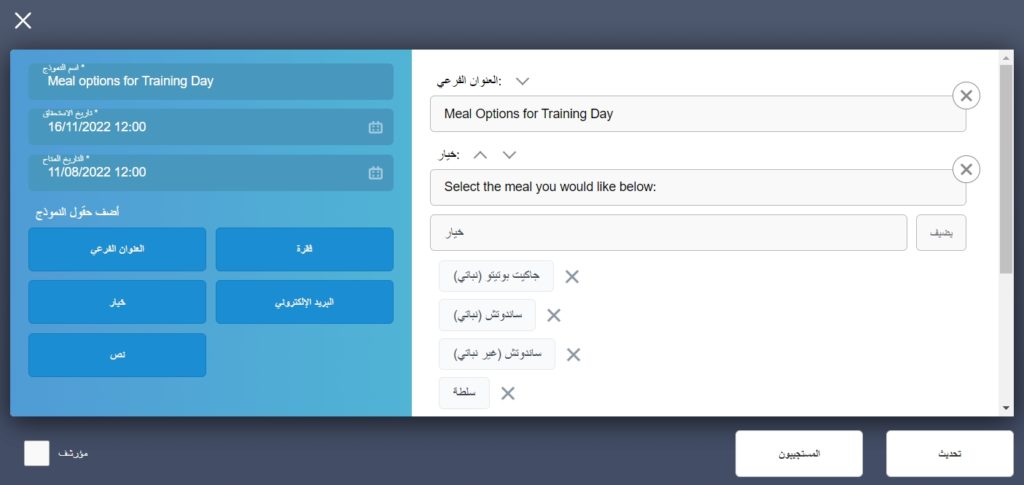
MIS Compatibility