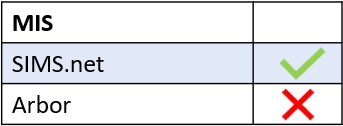If your school intends to use the Profiles reporting module in SIMS, creating profiles in Edulink One is an effective way to write your reports.
Log in to Edulink One to access your Profiles icon. Click on the icon to open the profiles window.
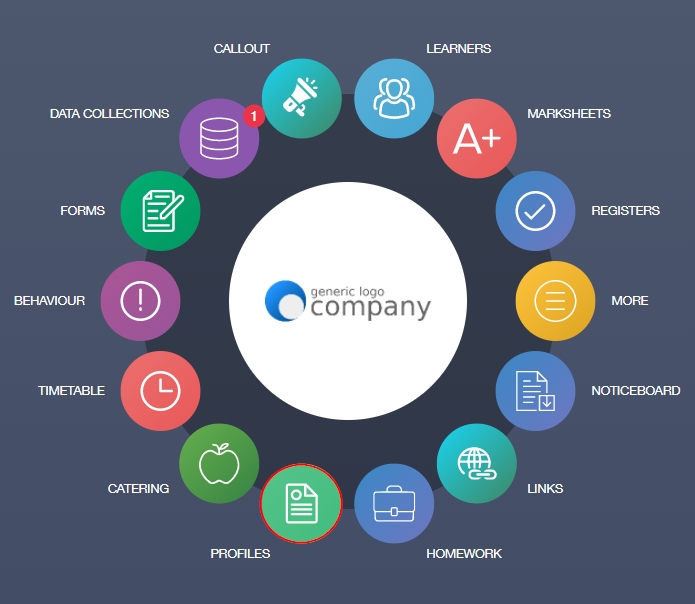
In the profiles window is a list of all of your profiles. There is also an option to change teacher, if you need to complete reports for another teacher in certain circumstances.
Click on the profile to access your classes.
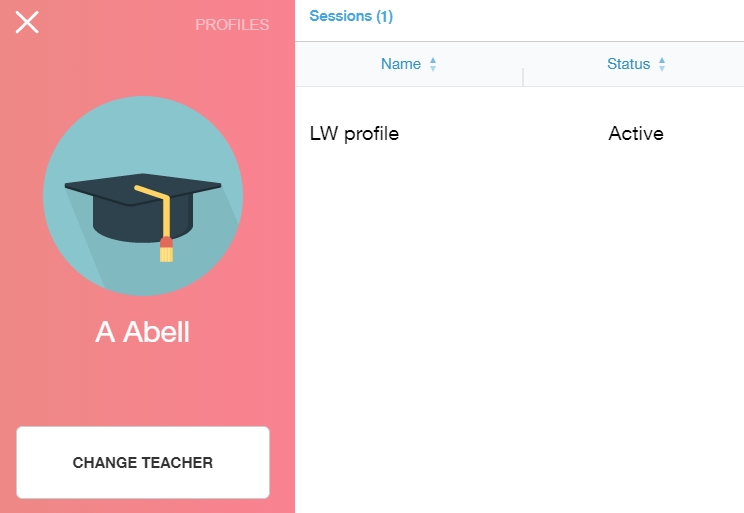
Then, click on the class you are writing profiles for to access the learner list.
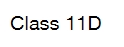
Next, select a learner to write a report.
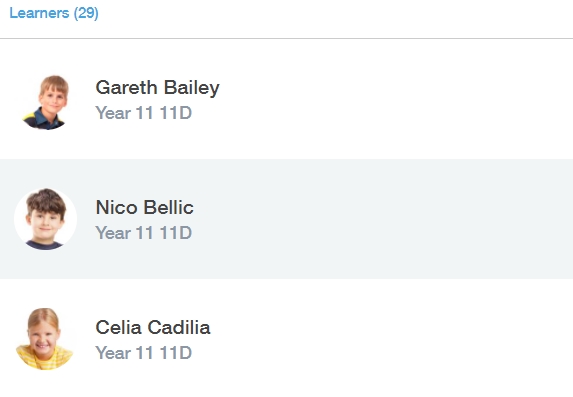
In the Profiles Session Entry window, you can either write a report using the text box provided or use a comment bank to help fill in your report.
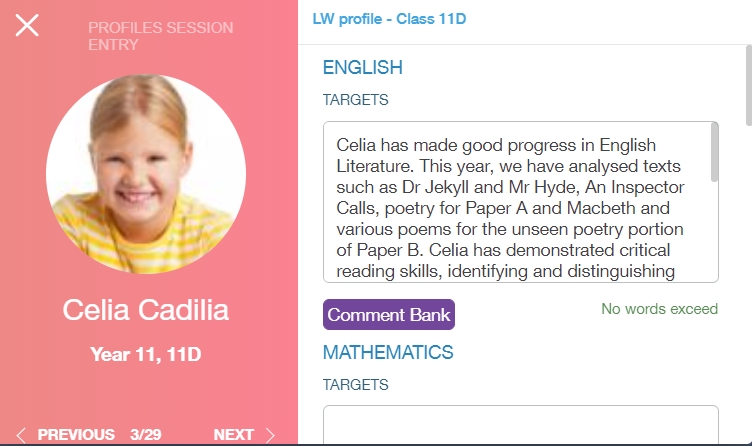
Comment banks are written in SIMS and Edulink One pulls the information through for use in Profiles. Click the comments that apply to the learner and press Confirm to add the comment(s).
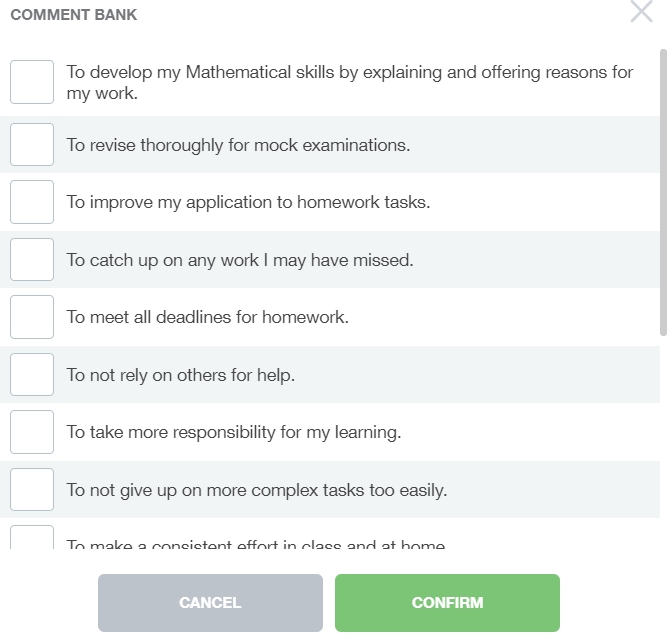
To the left adjacent to the profiles, you can see the learner and arrows at the bottom of the window to navigate through your list of learners. Use the previous arrow to return to previous learner profiles and the next arrow to write your next profile.

Save your profile entry when you have completed your report.
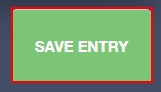
To return to your main page, click the back arrow on the Profiles icon.
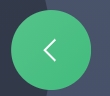
How Do I Create Profiles in Edulink One? Video
MIS Compatibility