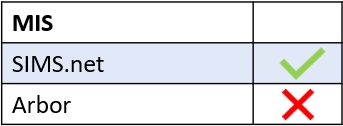You can now allow employees access to view seating plans for every learner at your school; this applies to every class the learners have. This can be helpful for employees such as the SENCO to view where learners are sitting in relation to their ECHP, to view assessment data and targets for a pupil across multiple subjects or to help in a teacher’s own planning.
The seating plans for each learner are located in the Learner icon.
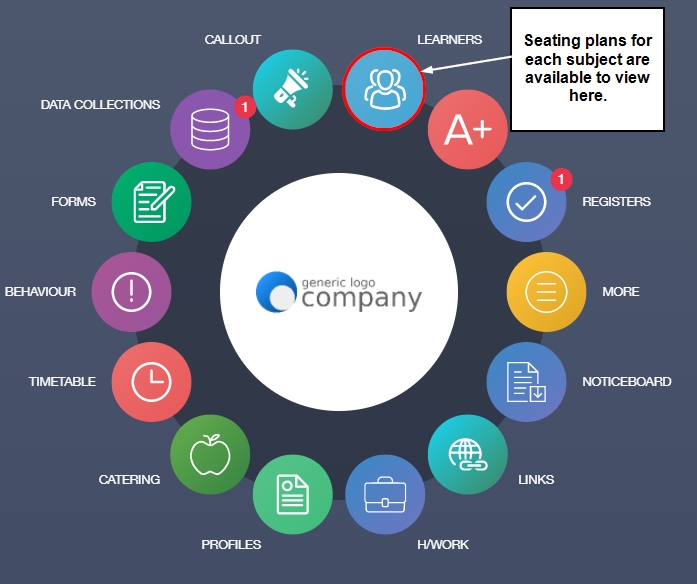
The employee needs to click on the image of the learner and locate the new seating plans icon on the learner’s Edulink One page— this could be located in the More section depending on the number of features you are using. Once they have clicked on the icon, teachers can view which classes have seating plans by clicking on the eye icon to view the plan, including additional data.
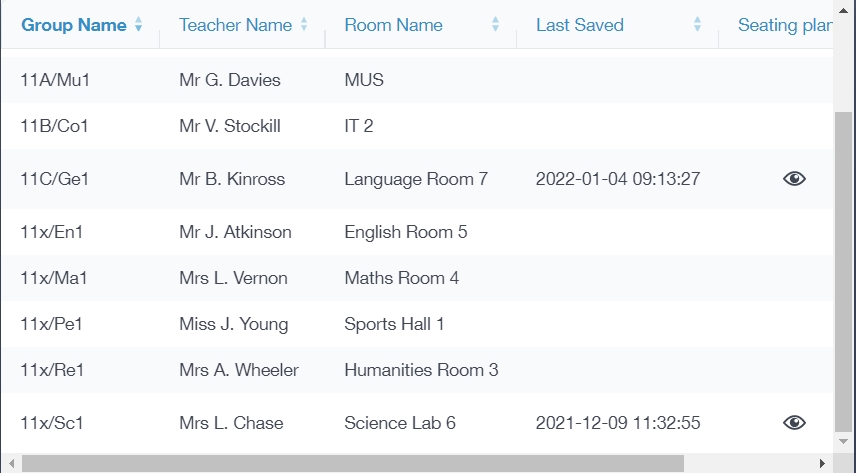
To enable learner seating plans for your staff, select whether you would like All Employees or Teaching Staff to have access to the learners’ seating plans.
![]()
You can also allow fixed user groups access by ticking the box beside the fixed user group. If you would like to create a new user group, go to the User Groups tab.
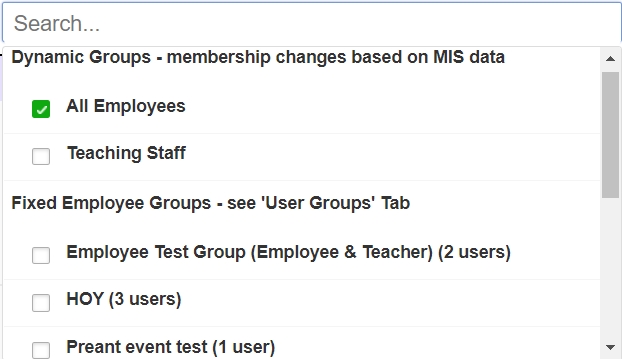
Once you have finished, click the Save button to save your settings.

MIS Compatibility