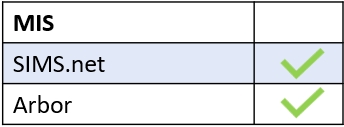You can personalise the names of your school’s icons in Edulink One using the Language Tab. Otherwise, if left blank Edulink One will use all default names.
To change the names of menu items (icons) in your user interface, log in to Edulink One and click on the administration settings to see the Edulink One Setup.
Select the Language tab to access the language settings.
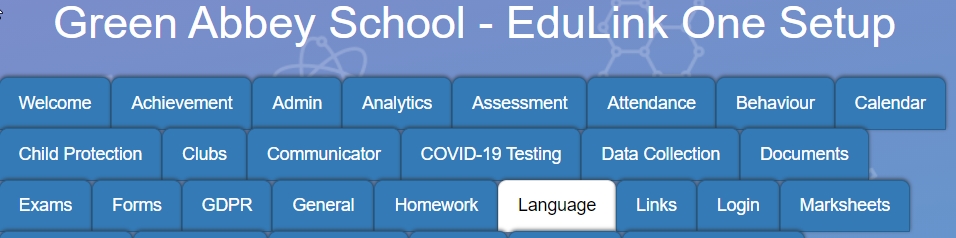
To change a feature name, simply type in the name that you would like to appear in the user interface. If you prefer the default name, just leave the text box blank.
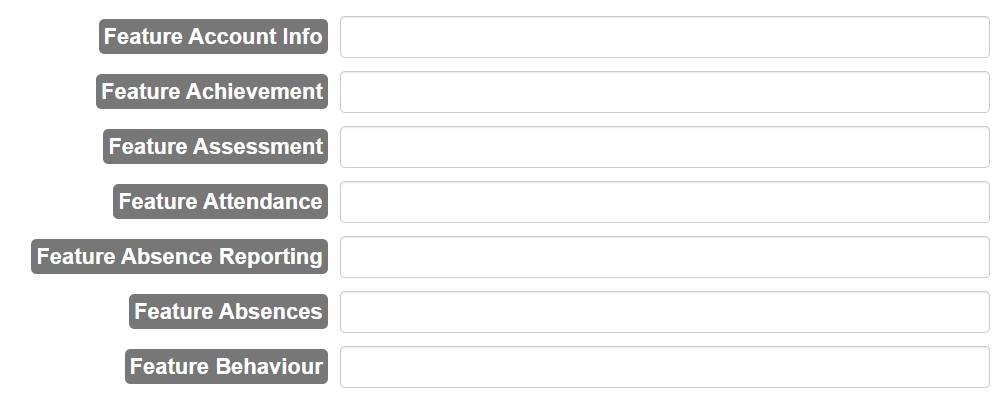
The feature names that you can change include:
- Account Info
- Achievement
- Assessment
- Attendance
- Absence Reporting
- Behaviour
- Detentions
- Calendar
- Catering
- Contacts
- Document Messaging
- Exams
- Homework
- Marksheets
- Medical Info
- Profiles
- Timetable
- SEN
- Noticeboard
- Parent’s Evening
- Resource Booking
- Update Information
- Forms
- Clubs
- Child Protection
- Callout
- Learners
- Analytics
- sQuid Payments
- Registers
- Documents
Once your changes are complete, press the Save button at the bottom of the page to save your name changes.
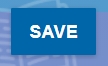
MIS Compatibility