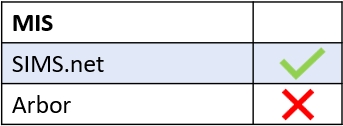You can add a form group to an applicant in Edulink One by updating Admissions in the Focus tab in SIMS.
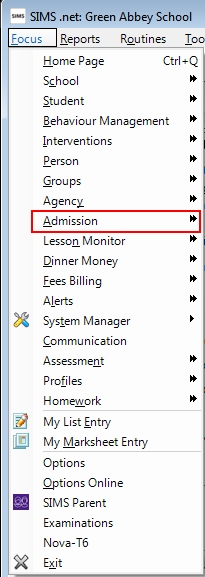

Next, search for the learners and input their Registration Group in SIMS.
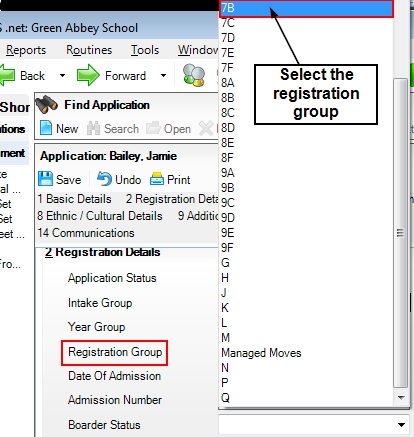
Save the registration group.
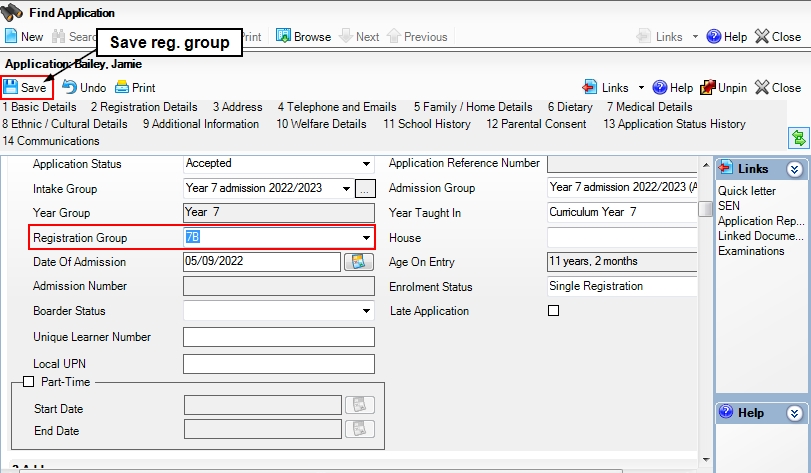
Next, log in to Edulink One and go to the administration settings. Once on the welcome page, scroll to the bottom and run a cache by clicking the ‘Sync All’ button.

Once the cache has been refreshed, the applicant’s account details will be updated.

Teachers or House leaders can also filter admissions in Communicator by selecting the form in the Form Group field.
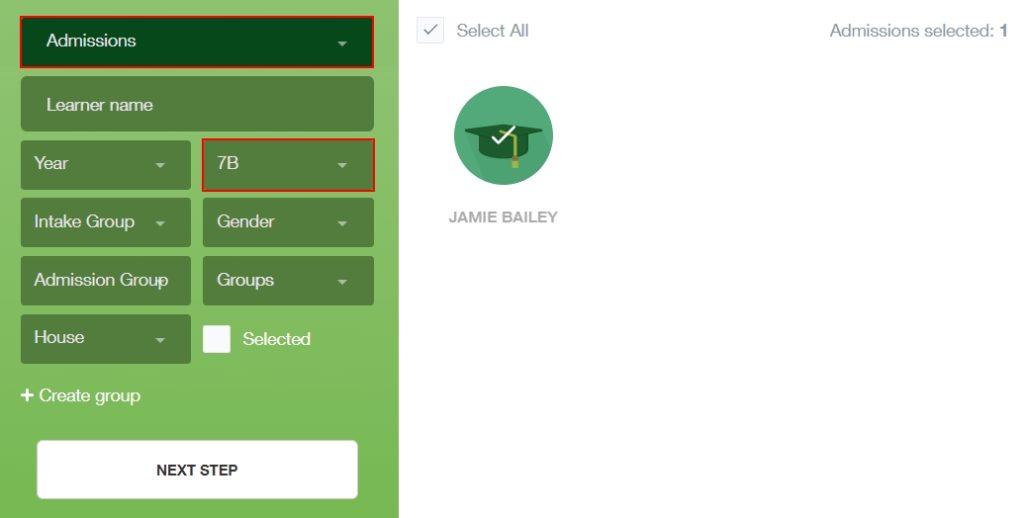
Employees would also be able to message the form group to these parents using the variable {{learner.form_group.name}}.
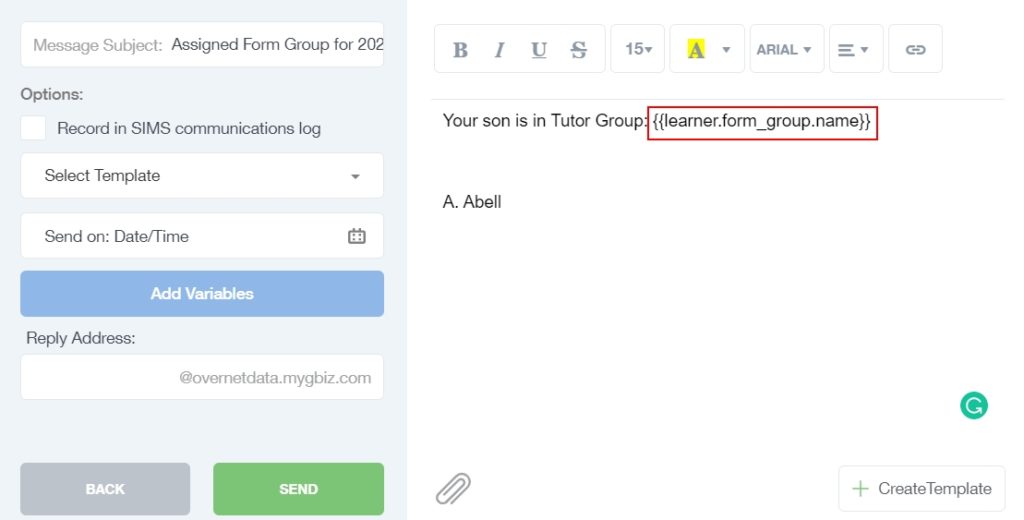
And the parents will see the form group in their message:
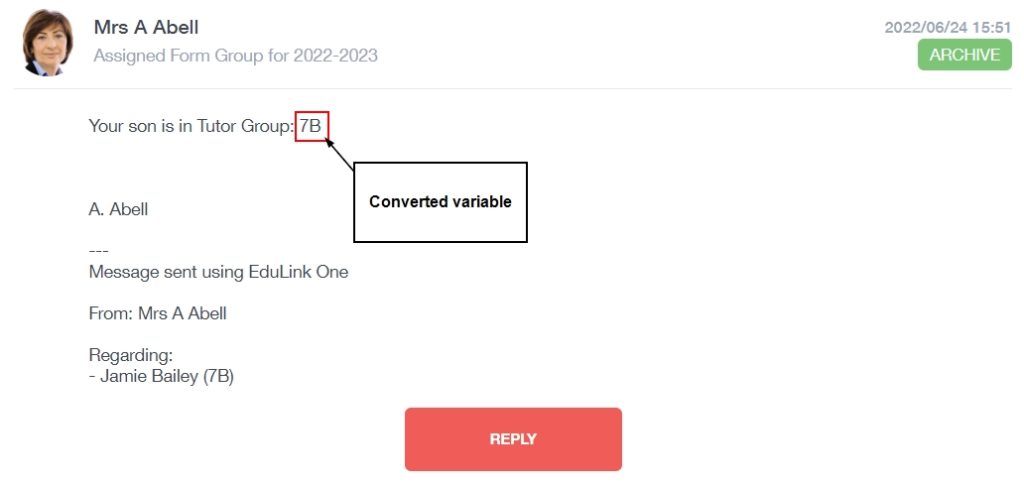
MIS Compatibility